Many iPhone and iPad users are experiencing a frustrating error message known as “This app is no longer shared with you.” This message may appear randomly, or it could occur after updating system software or apps. It can appear as a pop-up dialog when trying to use an application. Users who are unable to resolve this issue find themselves in an endless loop while trying to install a solution that doesn’t fix the underlying problem.
Sign in to your Apple ID
To remove an account from iCloud, you must sign in to your Apple ID again. Click on the Apple icon, and then choose System Preferences. Choose your Apple ID from the list. Select iCloud. If you want to delete an account, you can select the reason. Be sure to read the terms and conditions. You can also choose to save your access code for future use with Apple Support.
If you have a problem with an app, you may be required to sign in to your Apple ID again. This is a great way to resolve minor software problems. For iOS users, sign out by tapping on your name in the Settings app. You can sign in again by providing your login credentials. If you are using a Mac, go to the Apple ID menu and sign in to the same account.
Another simple way to fix the problem is to reinstall the application from the App Store. This will remove the error message and let you use the app again. After the reinstallation, you need to sign in to your Apple ID again. To do this, sign out of the App Store first and then sign in again to your account. After that, you should be able to access the app again.
To get back into Apple Music, go to Settings on your iOS device. Open the Apple Music app and sign in. You should see your Apple ID and your password. You must match these two fields with your Apple ID in order for the app to work again. However, it is possible that your Apple ID is not compatible with the other members of the family. If this happens, you should check with Apple Support.
Offload the app
If you have an iOS device, you can easily delete the offending app and reinstall it to fix the issue. You can easily offload the app from your device without losing any data. The offloaded app will remain on your homescreen, but you will see a cloud icon next to its name. This means that the app has been deleted, but you can still view the information of the app on your device.
Generally, the error “This app is no longer shared with you” appears after an iOS update or after another family member has purchased the device. This error can be easily fixed by offloading the app. This is done in the Settings app. Go to General and select iPhone Storage. Find the app affected by the error message and select it. Once you have selected the app, tap Offload App. Your iPhone will then download it again with its saved data.
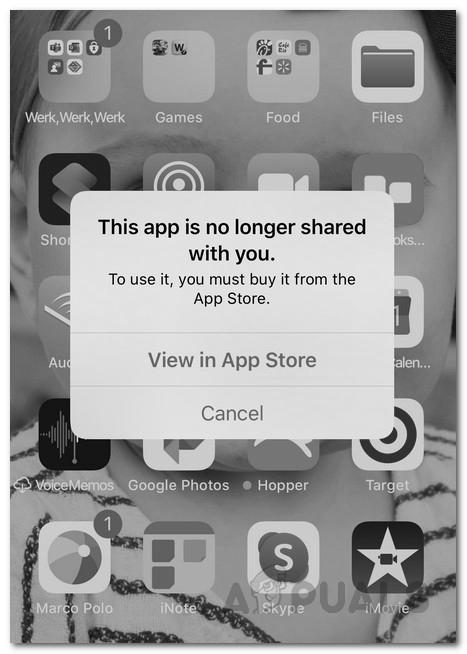
If you’re unable to delete the app, the best solution is to reinstall the app. This solution works well for most apps and will also remove any data and logins it had on your device. When done properly, reinstalling the app will pick up where you left off. If you want to save your progress or continue playing, this method is your best bet. There are no risks associated with this method.
Some iOS users are reporting that they are experiencing the dreaded “This app is no longer shared with you” error. The error message will be displayed randomly, but some users have reported that the problem will only appear after they’ve updated their devices or apps. Many users are unable to resolve the issue in the App Store, and they are stuck in an endless loop of frustration. To fix this error, you should follow these steps:
Reinstall the app
Some iPhone or iPad users have been experiencing “This app is no longer shared with you” errors after updating their system or apps. The error pops up as a dialog when attempting to use the app. Attempting to fix the problem via the App Store usually results in an endless loop and an unusable application. So what can you do? Read on to learn how to reinstall the app if it is no longer shared with you.
First of all, go to your iOS device’s storage and find the offloaded app. Now tap on the “Offload” option to remove the app. This will keep all your data safe and allow you to reinstall the app. You will then be prompted to sign out of your Apple ID in order to re-install the app. Be sure to power off your device after deleting the app to avoid further problems.
If you’re unable to reinstall the app, you’ll need to re-download the app. However, if you don’t have Apple’s official documentation, you can also try contacting Apple’s support for assistance. Once you’ve received the download link, you should be able to install the app again. If the problem persists, you may need to re-install the app in order to use the app.
Re-installing the app is another solution for the ‘no longer shared with you’ error. The re-installation method is effective in fixing the ‘this app is no longer shared with you’ problem, but you should be aware that you might lose your data if you do it without a backup in the iCloud. Only WhatsApp and YouTube seem to be affected by this problem for the moment. However, the problem is most likely to be fixed by Apple. However, there are ways to fix the problem until the official fix is released.
Check for new iOS updates
A lot of iOS users have been experiencing issues with app sharing. These include apps like Twitter, Facebook, WhatsApp, and YouTube. To resolve this problem, it is important to check for new updates. These updates may fix the bugs that caused the issue. Once you’ve found the latest version, install it. Then, test the new version. If the app is still not working properly, you should try to contact the developer and request a fix.
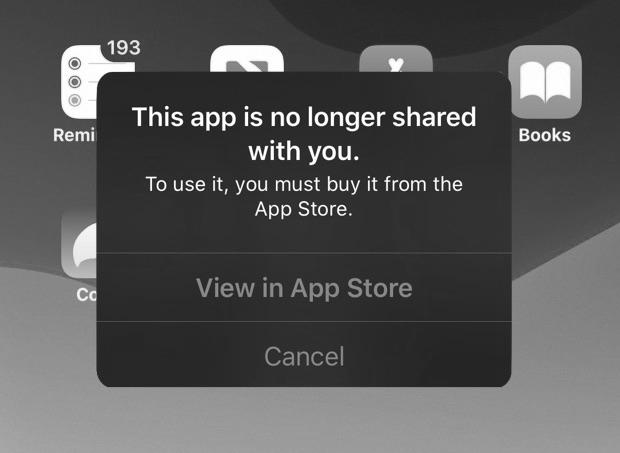
iOS 15.3 fixes several security issues, including a bug that lets websites see your personal data. It also adds new features like Universal Control and the ability to share the keyboard and mouse. In addition, iOS 15.3 includes a number of bug fixes. If you’re not sure about an update, check out the beta program, which Apple runs for the public and developers. This is an essential part of the development process.
In order to test the new version of iOS, you can first open the Settings app. If you see the Shared with You section, press the Power button. Drag the slider until it becomes gray. When the Shared with You section appears, tap “Share With You” to share the new version with others. If the update is successful, you’ll see your shared content in the new app.
The update may freeze or become stuck on the same screen. You can choose whether to install it manually or through software update policies. To install the new update, you should ensure the battery life of your iPhone is over 50%. You should also make sure your Wi-Fi is stable. To make sure that your Wi-Fi is stable, disable VPN on your iPhone and router. It is also recommended that you use the Wi-Fi at your office or home. If you’re using the app at a coffee shop or public place, it may not work properly. Some minor iOS updates can be downloaded through mobile data, but major iOS updates still require Wi-Fi.
Check if the app is compatible with Family Sharing
If you want to share your content between multiple Apple devices, you need to know if the app is compatible with Family Sharing. In order to do this, go to the App Store and scroll down to the section that says “Family Sharing”. If an app is compatible with Family Sharing, it will have a family-friendly badge. If it is not compatible, there is no badge. If the app is compatible, you can proceed to purchase it.
Make sure that the paywall clearly states that it is compatible with Family Sharing. You can add an extra callout that explains the benefits of sharing a subscription. It’s very easy for developers to support Family Sharing. In most cases, you don’t have to make any special changes to your app. Besides, you won’t have to make any modifications to your app’s design. Once you’ve set up Family Sharing, you can start sharing content.
Once you’ve signed up for Family Sharing, click “Invite Family Member” to invite them to join the Apple ID family. On the next screen, tap “Family Sharing.” If the app doesn’t have a Family Sharing tab, it’s probably not compatible with Family Sharing. To enable Family Sharing, make sure that you have the latest version of OS X Yosemite and iOS.
When testing for compatibility with Family Sharing, make sure to create a new family member’s Apple ID account before publishing the update. This will prevent your child from creating an account on the App Store without your permission. Family Sharing also limits what kind of apps and media your child can access and download. It also turns on “Ask to Buy” so that your child can’t download any content without your consent.